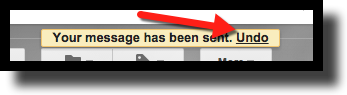We have all been there. Composing an email and feeling like all is set. You click on “Send” and suddenly realizing something was wrong or forgotten. Ugh! If only we could grab that message from the cloud and edit for just a moment. Luckily now we can! Undo Send just came out of Labs and is now part of Gmail. It gives the option of a chosen amount of time to pull back a sent message and edit before resending. This is a must have for any of us who send many emails and are rushed. This is a great tool in Gmail and very easy to set up. Follow the steps below to customize your "Undo Send".
How to Set Up "Undo Send" in Gmail
- Open up Gmail.
- Click the gear in the top right corner and click on “Settings”.
- Scroll down to “Undo Send” and click in the box to enable.
- Choose an amount of time you want to be able to still undo sending.
- Scroll to the very bottom and click “Save Changes”.
Now you have a last chance to correct something you missed or an error you might have made. You will want to consider the time you are allowing yourself (5, 10, 20, or 30 seconds). Too little time and there is not much time to correct an error and too much time may make those quick emails slow to get sent. Need to edit that “sent” email...just click on “Undo” in the banner that appears at the top in Gmail when you send before it disappears and make the corrections.